
With all manner of cybercriminals and unsavory characters running rampant online, Apple has explained how to conduct a 'safety check' on your phone to stay as safe as possible.
Sure, you might have two-factor authorization enabled and biometrics in place to prevent someone from getting into your phone if you lose it, but what about people who already have access to your information?
By accepting certain terms and conditions or even giving certain permissions to people you once trusted, you could find yourself at risk of sharing information with people you no longer want to be involved with.
Thankfully, Apple has a plan in place to help keep you safe, and it's conveniently called 'Safety Check'.
Advert
Available on iPhone with iOS 16 or later, the company explains that the feature can be used to check who you're sharing information with and reset system privacy permissions for apps, as well as restrict Messages and FaceTime to your iPhone to prevent them from popping up on other devices.
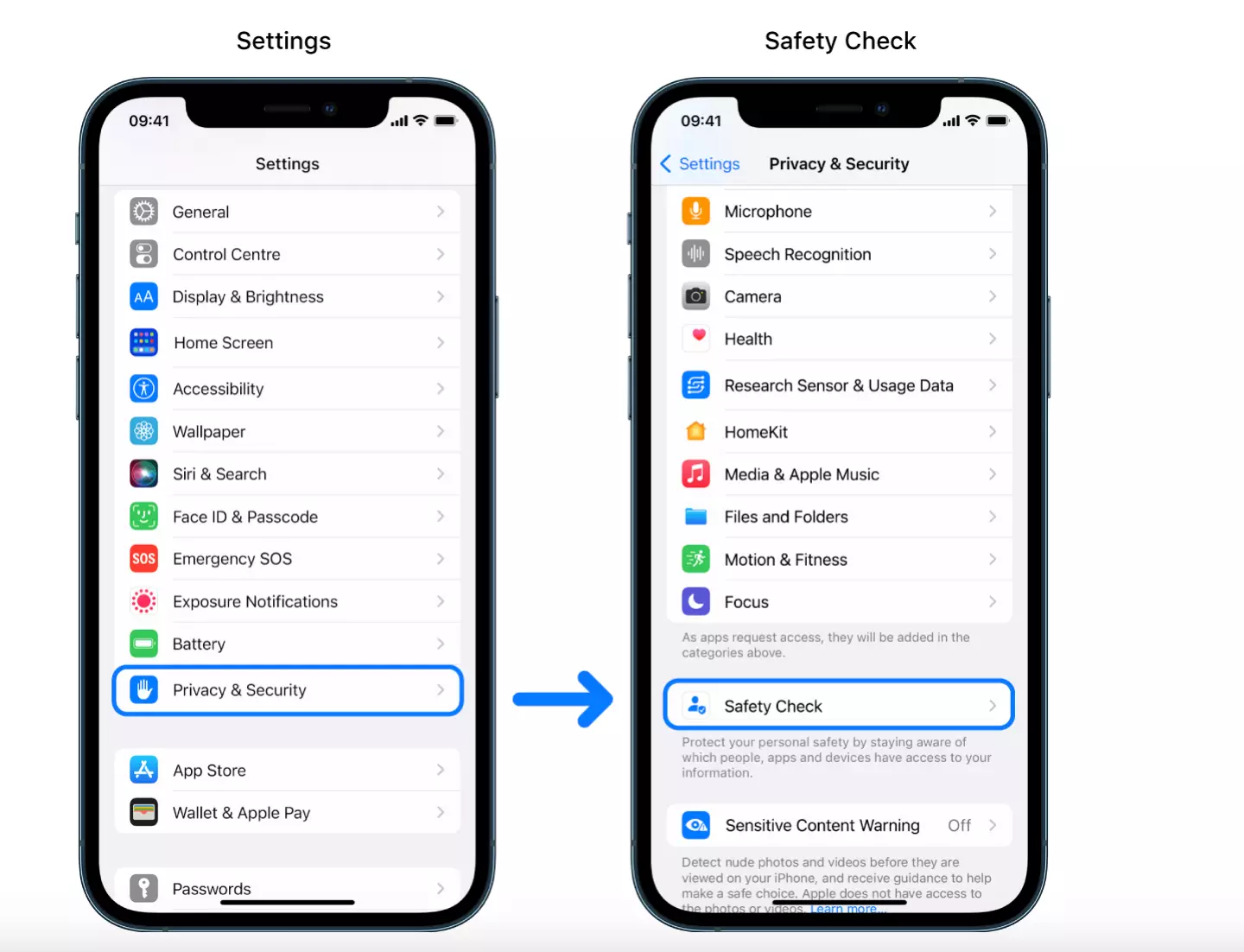
The check also offers a place to change your passcode and your Apple ID password, meaning everything you need to stay protected is there at the touch of a button.
To put the feature to use, your phone must have two-factor authentication enabled on Apple ID, and you must be signed in to Settings > [your name] on your iPhone.
Advert
You can access Safety Check by going to Settings > Privacy & Security > Safety Check.
Through Safety Check, you can turn off sharing information on apps and features including Health, Home, Shared Calendar, Shared location using Find My and Shared Photos, among others.
The feature removes data gathered by the likes of Bluetooth, Camera, Files and Folders, Location Network, Microphone and Reminders.

Advert
Once you've conducted your Safety Check, you can decide if you want to restart sharing information with someone by opening up the app or service you’d like to share information from and sharing that content again.
The site notes that you can still use Safety Check if your iPhone has Screen Time restrictions turned on or has a mobile device management (MDM) profile installed, though some options may not be available.
Though Safety Check as a designated feature is only available on iPhone with iOS 16 or later, you can manually adjust your sharing settings and access to your device and accounts manually in iPhone settings, or in the specific app.
In an emergency, you can use Safety Check to conduct an Emergency Reset, which can be used to immediately stop all types of sharing.
Advert
Emergency Reset also allows you to review and reset settings associated with your Apple ID.
Topics: Apple, iPhone, Technology, Crime