
Is there anything worse than your phone dying - especially when you aren't at home?
Well, if you're an iPhone user then you're in luck because Apple has revealed there are three iPhone settings that you can tweak on your phone to actually double your battery life.
There are so many things you can do to conserve battery life but the tech giant has now compiled a list of three things that you can do to prevent your phone from dying at the worst possible time.
Advert

Location services
Apple writes: "Background Location: An app has been using your location in the background. To improve battery life, set the app’s location access to While In Use."
Yes, when you download apps some of them will ask for you to turn on your location services - which for many is needed, but often we accidentally turn it on and leave it running in the background.
To prevent this from happening in the future, make sure you only allow the app to access your location while you're using it.
Advert
For those of you wondering how do you turn your location services off, you need to click on Settings then 'Privacy & Security' - while you're there, select the app you wish to stop sharing your location with and toggle it off.

Auto-brightness
OK, this is another simple one - simple in the way that we know reducing your brightness saves battery life... but not everyone knows how to access this.
Advert
Using their many built-in light sensors, our iPhones can detect how bright their surroundings are and automatically adjust their brightness to make for easier viewing
To turn auto-brightness on or off:
- In the Settings app, tap Accessibility.
- Tap Display & Text Size.
- Scroll to Auto-Brightness and tap to turn the feature on or off.
If you think your screen brightness isn't adapting correctly, try to turn off auto-brightness and then turn it back on.
Advert
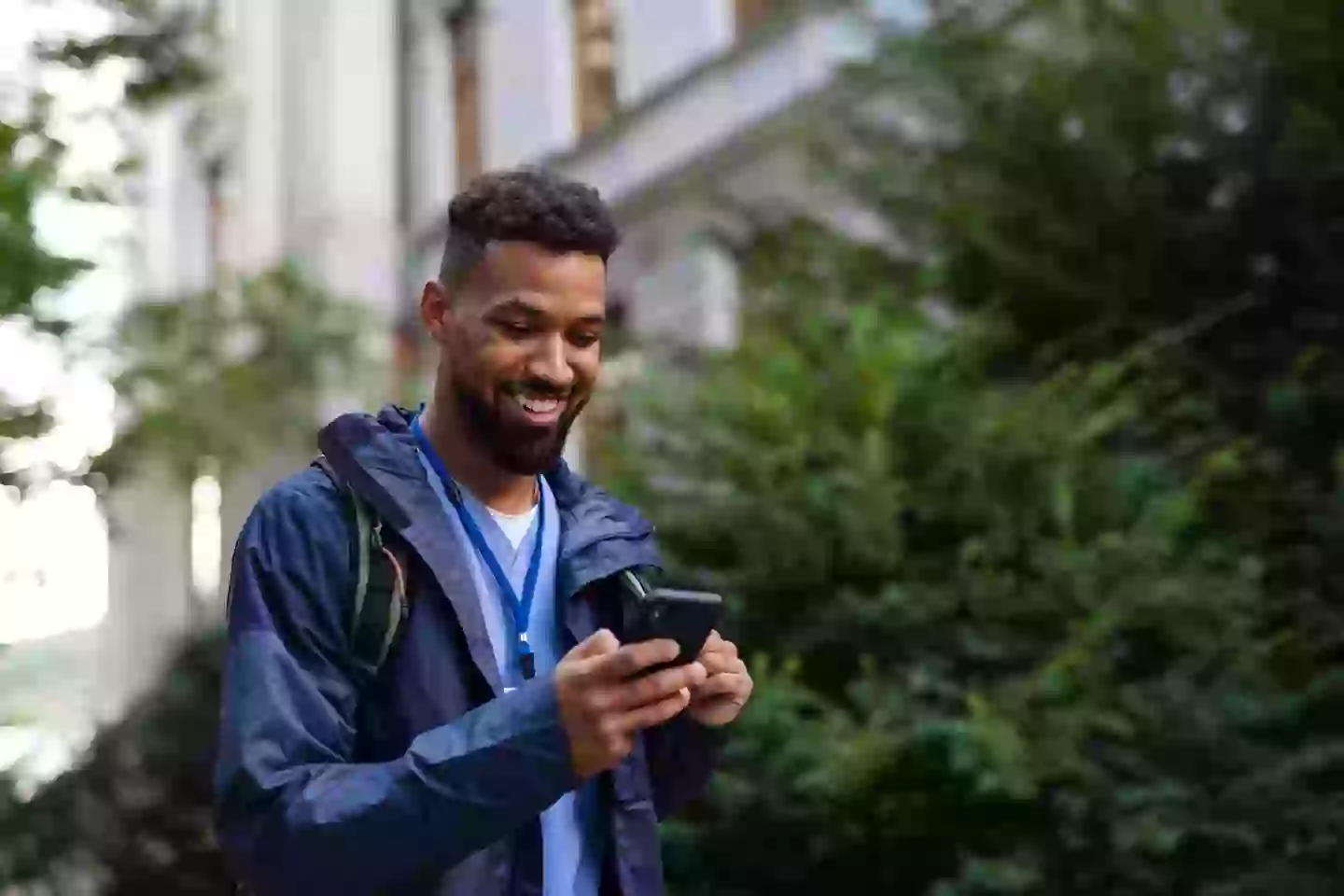
Auto-Lock
It's what it says on the tin - auto-lock locks your phone after a set amount of time without activity and it was designed to conserve battery life.
So how do you make the most of this?
Advert
Go to Settings, then click on 'Display & Brightness', and you'll find 'Auto-Lock'.
From there you can actually change how long it takes before automatically locking.
If these tips save at least one phone's life, then I can live with that.